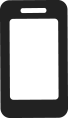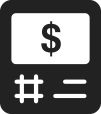FAQs
If you have any questions about our products and services, it's likely that you'll find the answers here. For your convenience, we've grouped the information by product category.
LBC Digital FAQs
General information
How do I bank with LBC Digital?
You can access your accounts anytime, anywhere through https://onlinebanking.lbcfg.ca, using THE EXCHANGE Network ATMs (chequing account only) and by contacting Client Services at 1-866-249-1489 Monday to Friday, 8 a.m. ET to 8 p.m. ET.
What are the browser requirements to access LBC Digital Online Banking?
To access a banking session activity, you must use an Internet navigator equipped with a 128-bit encryption system. Most Internet browsers meet this security standard (e.g. Internet Explorer 10, Mozilla Firefox 10, Chrome, Safari, etc.). Please ensure that your preferred browser version meets this standard.
Is LBC Digital Online Banking secure?
LBC Digital adheres to the principles adopted by the Canadian Bankers Association with respect to the protection of personal information. In addition, it uses the most secure encryption techniques presently available to ensure the confidential nature of the information it exchanges with you. However, complete confidentiality in the transmission of data is not always possible over the Internet and privacy cannot be ensured. Neither LBC Digital nor its affiliates will be responsible for any damages you may suffer if you transmit confidential or sensitive information to us and that information subsequently becomes public through no fault of ours.
Can I access my LBC Digital online account on my mobile phone?
Yes, you can access your online banking account by visiting our mobile-friendly website at https://onlinebanking.lbcfg.ca.
I’m currently a LBC Digital customer, but don’t have an online banking account. How do I gain online banking access?
If you are a current LBC Digital customer and want to gain access to your online banking account, please contact Client Services at 1-866-249-1489 for assistance.
Where can I find my account number?
You can find your LBC Digital account number by either logging in to your LBC Digital online banking account by visiting https://onlinebanking.lbcfg.ca or on your monthly account statement.
How is the interest rate calculated for the high interest savings account?
The applicable rate is paid on every dollar in the account. Interest rates are per annum. Interest is calculated daily on the closing balance and paid monthly on the last day of the month into the account. For current interest rates, visit https://lbcdigital.ca/rates-fees.
How is the interest rate calculated for the chequing account?
The applicable tier rate is paid on every dollar in the account. Interest rates are per annum. Interest is calculated daily on the closing balance and paid monthly on the last day of the month into the account. For current interest rates, visit https://lbcdigital.ca/rates-fees.
Can I download my tax receipt online?
No, you cannot download your tax receipts online. All tax receipts including, T5s and RL-3s, were mailed on, February 24, 2023. Quebec residents will receive T5s and RL-3s in separate envelopes.
I did not receive my tax receipt. How can I obtain a copy of my tax receipt?
T5 Tax receipts have been issued to clients who have earned interest equal to or more than $50. All tax receipts have already been mailed out. If you have not received your receipt you may request a duplicate to be faxed or mailed to you.
To request a duplicated copy of your tax receipt, please contact Client Services at 1-866-334-4434 Monday to Friday from 8:00 a.m. to 10:00 p.m. and weekends from 9:00 a.m. to 5:00 p.m. ET.
How can I sign up for a High Interest Savings Account?
Laurentian Bank no longer offers High Interest Savings Accounts through its LBC Digital platform. Instead, we invite you to open a Laurentian Bank HISA.
How do I invest in a GIC?
Existing LBC Digital clients can select “Buy GIC” link from the hamburger menu within their online banking.
I purchased a LBC Digital GIC, are my funds eligible for the Canada Deposit Insurance Corporation (CDIC) insurance coverage?
Yes. The CDIC protects eligible deposits up to a maximum of $100,000 (principal and interest combined) per depositor per insurance category. No need to sign up – Coverage is free and automatic. As LBC Digital is a trade name used by Laurentian Bank of Canada, a CDIC member, eligible deposits made under LBC Digital, such as a GIC, are combined with eligible deposits held at Laurentian Bank of Canada for up to
How much can I invest in my GIC?
The minimum investment is $100 and the maximum is $500,000.
Offers
What are the HISA tiered interest rates and how are they calculated?
Interest rates are per annum. Interest is calculated daily on the closing balance and paid monthly on the last day of the month into the account. All rates are subject to change at any time without prior notice.
What are the GIC rates and how is interest paid?
Interest is either compounded annually and paid at maturity, or paid annually on the anniversary date.
Credit verification/Equifax
What is Equifax?
Equifax is a credit reporting agency that uses the information they have on consumers to calculate their credit scores. LBC Digital uses Equifax’s services to verify a client’s identity and credit background.
Why am I being asked questions about my credit history?
Equifax uses the information it has on file to confirm credit verification information ensuring that the account details are being entered by you and no other person. To help prevent someone from opening a fraudulent account under your name, Equifax may ask you questions about your credit history through our system, the details of which only you would be privy to.
Does the Equifax credit verification impact my credit score?
No. The information from Equifax is only used to perform a “soft” credit verification to confirm your identity.
How long will the Equifax identity verification take?
We verify your identity immediately during the online account sign-up process.
I received an error message about authenticating my identity when trying to sign up for an account. How can I resolve this?
If you are experiencing issues validating your identity through Equifax, you may have inaccuracies or incomplete information on your Equifax credit file:
- You are entitled to request a free copy of your Equifax credit report by calling 1-800-465-7166. Select option 1 for service in English, and then select option 1 again to access your credit report. In order to verify your identity, you will need your full legal name, two pieces of government-issued identification and current mailing address. It will take 5-10 business days for your report to arrive in the mail.
- Review your credit file to identify any inaccuracies. Verify the formatting of your personal information, especially your name and address. Your birth date and SIN will be redacted in this credit file.
- If there are errors on your credit file, call 1-800-465-7166 and select option 3 to speak with a representative who can help you correct your information. You may be asked to provide Equifax with proof of the correct information by mail or fax.
- Once the information has been verified, wait two weeks for the new information to be applied to the Equifax system before re-applying for your LBC Digital account.
- Try to sign up again and ensure you enter all information exactly as it appears on your credit file.
Account functionality
How do I link with my LBC Digital account with an account from another financial institution?
Before you can transfer funds into your new LBC Digital account, you need to link your LBC Digital account to your account from another financial institution.
- Go to Laurentian Bank Online Banking and select “Linked Accounts” from the navigation bar at the side.
- Input the information for the account that you would like to link.
- Within 48 hours, you will see 2 small deposits from LBC Digital in the account you’ve linked (at your other financial institution).
- Once you’ve received these deposits, return to the “Linked Accounts” page and enter the 2 amounts to complete the account link. The 2 small deposits are valid for 10 days after you begin the account link process.
How do I change my password?
You can change your password following the below steps:
- From the “top left menu icon”, select “My Profile”.
- Under the “Change Credentials” tab, answer the security question. Once you have correctly answered this, we will email you a “verification code/secret code”.
- Enter the online temporary password and you will be prompted to create your new password.
How do I update my contact details and/or preferences?
To update your contact information, please contact Client Services at 1-866-249-1489.
Why can’t I see my existing IIFT payment set-up?
Existing linked accounts held at another Canadian financial institution were automatically transferred over; however, please re-enter any scheduled or re-occurring dates and amounts, or make alternative payment arrangements.
How do I set up online banking bill payment?
Once logged into https://onlinebanking.lbcfg.ca, you can set up online banking bill payments by following the below steps:
- From the main navigation, select “Manage Payees”.
- Select “Add a new payee” at the bottom of the page.
- Search for the company by name.
- Select the company whose bill payment you would like to set up.
- Fill in the required payment details.
- Confirm and save the payee details.
Why can’t I see my existing bill payment set-up?
Existing bill payees were automatically transferred over; however, please re-enter any scheduled or re-occurring payment dates and amounts, or make alternative payment arrangements.
What services are available with my account?
The following self-service features will be available with your new LBC Digital Online Banking:
- Account maintenance & overview
- Linking an external account held another Canadian Financial Institution
- Internal transfers between LBC Digital accounts (excluding Mortgages & GICs)
- Bill payments
- Secure message centre
- Balance and transaction inquiries
- Cheques
- VOID cheque image
How do I setup inter-institution fund transfers (IIFT)?
Link External Account
- Select "Link Account" from “top left navigation icon” and input the following external banking information:
- Account number
- Bank Transit
- Institution Number
- Nickname
- Click "Submit"
- Once you have received your micro-deposit confirmation (after 48 hours)
- Select “Link account”
- Input two micro-deposits received in external account in
- Deposit 1
- Deposit 2
- Click "Confirm"
Once the micro deposits have been confirmed the account will appear under Linked Accounts. Please note that pending micro deposits must be confirmed prior to linking additional accounts. Unconfirmed micro deposits will expire after 10 days. Maximum of 4 IIFT accounts can be linked. If you would like to remove a linked account, please contact LBC Digital at 1-866-249-1489.
How long does it take for an IIFT to be processed?
IIFTs are usually processed within 5 business days.
Why can’t I access some of my funds right away?
Your LBC Digital Chequing Account and LBC Digital High Interest Savings Account (HISA) requires a five business-day hold on incoming inter-institution fund transfers (IIFT), beginning the day after the date of deposit. This means that when you link another external bank account and initiate a transfer, the money can take up to five business days to show up in your LBC Digital Chequing Account as available funds.
This protects both you and the Bank from transfer errors or fraudulent activity.
Our hold policy is adjusted in the following circumstances:
Accruing interest: even if there is a hold on your funds, interest on the incoming transfer is paid as of the day the transfer is initiated. This means you will not lose out on interest during the hold period.
Direct deposits of your pay are not subject to the five-day hold.
How can I deposit money into my chequing account?
You can deposit money into your chequing account by linking the account with your other financial institution, through an internal account transfer or by depositing a cheque at an EXCHANGE® Network ATM.
How can I deposit money into my savings account?
You can deposit money into your High Interest Savings Account (HISA) by linking the account with your other financial institution or by transferring money from your LBC Digital Chequing Account.
How do I initiate a stop payment?
You can contact us at 1-866-249-1489 or send us a message using the ‘Transactional inquiry’ function via the secure message centre when you are logged into the new LBC Digital Online Banking. You may be required to provide additional information on the transaction.
How do I add a payee?
(Example: Bell, MasterCard etc.)
- Select "Manage Payees" from “top left menu icon”
- Select "Add a new payee"
- Input company name in field provided and click "Search"
- Select payee from search result
- Input payee account number in field provided, click "Overview details"
- Click "Confirm and save" to complete setup.
My transactions prior to the conversion are not visible. How can I view my previous transactions?
Transactions made prior to the conversion will not be visible in your account overview; however, if you would like to receive a printed copy of your transaction history, please call 1-866-249-1489.
Will I be charged if I request a printed statement of my previous transactions?
There will be no charge for printed statements of previous transactions.
What if I make a mistake when paying a bill or an online transaction?
Real-time transactions submitted online cannot be cancelled. For future dated transactions, please call us at 1-866-249-1489.
How do I transfer between deposit products?
Transfer from Chequing to HISA account using the “Transfer” function
- From the homepage, select chequing product from which payment will be made
- Select "Transfers" tab
- Click on "Account" button
- Select “From HISA” from dropdown
- Amount
- Select when “Immediately”
- Select "Continue"
- Confirm transfer details
- Select "Transfer"
- Select ”Download in PDF” (optional)
Transfer from HISA to Chequing account using “Quick transfer” function
- Select "Account" from "From Account" dropdown
- Select “HISA product”
- Select "Account" from "To Account" dropdown
- Select “Chequing”
- Input Amount
- Select “Transfer”
- Download and print confirmation (optional)
What is the difference between a Transfer and a Quick Transfer?
The “Quick transfer” function offers quick and easy access to one-time transactions for immediate processing from the home screen.
The “Transfer” function offers the same functionality of “Quick Transfer”, with the addition of the following:
- Ability to process one-time future payments;
- Ability to schedule recurring payments;
- Ability to add personal references to each transaction.
To send a transfer, click on the account you’d like to send from and click on the “Transfers” tab.
How do I set up a pre-authorized debit transaction?
You can use the “VOID cheque image” and provide it to your external payee.
Can I generate a VOID cheque online?
- Select "Void cheque" from side menu bar
- Select “Chequing account” from "Select account" dropdown (Transit No. and Inst. No. will auto populate)
- Select "Generate a void cheque"
- Select "Print or Save"
- Print void cheque
- Save void cheque
The biller I want to pay isn’t available on your list. How do I add them?
If the biller is not on the list, the payment cannot be processed online.
I don’t a recognize a transaction.
You can contact us at 1-866-249-1489 or send us a message using the “General inquiry” function via the secure message centre when you are logged into the new LBC Digital Online Banking.
Can I download my transactions?
Yes. At the account overview, the transaction history will display the last 10 days of activity. The show options icon will allow you to print, download to PDF or CSV format.
The Search option will allow you to view/print/download older transactions by date range.
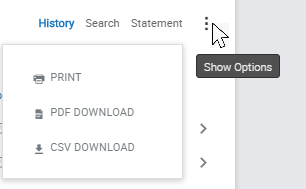
Can I categorize my transaction types in my account?
This feature will be available at a future date.
How do I close an account?
Please contact us at 1-866-249-1489 to close an account.
What types of accounts does LBC Digital offer?
- High Interest Savings Account (HISA)
- Chequing Account
- GIC
What is the NSF fee for the LBC Digital Chequing Account?
The NSF fee is $50 for the chequing account.
Why can't I send an Interac e-transfer ?
Effective December 8, 2023, Interac® e-Transfer functionality will no longer be available. You can view your account documentation, including the new Chequing Fee Schedule at lbcdigital.ca/accountinformation.
If you have any pending Interac e-Transfers
Please accept them or request the recipients to accept them no later than December 7, 2023. After this date:
- you can no longer accept Interac e-Transfers;
- all outgoing pending Interac e-Transfers will be automatically cancelled, and funds from those will be returned to your account.
How to continue transferring funds
You can continue to transfer funds between your LBC Digital chequing account to another financial institution via an electronic funds transfer (EFT) following these easy steps:
- Go to online banking and select “Linked Accounts” from the navigation bar at the side.
- Input the information for the account that you would like to link.
- Within 48 hours, you will see 2 small deposits from us in the account you’ve linked (at your other financial institution).
Once you’ve received these deposits, return to the “Linked Accounts” page and enter the two amounts to complete the account link. The two small deposits are valid for 10 days after you begin the account link process.
What are my inter-institution fund transfer withdrawal limits for the Chequing Account and High Interest Savings Account?
When receiving funds to your LBC Digital account, there is no limit on the amount per transaction. When sending funds from your LBC Digital account to your account at another financial institution, the limit is $50,000 per transaction. There is no limit on the number of inter-institution fund transfer transactions you can conduct per day for either the Chequing Account or HISA.
Are balance and transactions in real-time?
Yes.
How do I order cheques or bank draft?
You can contact us at 1-866-249-1489 or send us a message using the “General inquiry” function via the secure message centre, when you are logged into the new LBC Digital Online Banking.
Debit card
How do I inform LBC Digital that my card has been lost or stolen?
You can contact us at 1-866-249-1489.
Where can I access THE EXCHANGE® Network ATMs?
Visit lbcdigital.ca/contact-us to find an ATM near you.
For all other inquiries, call 1-866-249-1489.
How can I access surcharge-free ATMs while travelling in the U.S.?
The Accel®† debit payments network includes more than 500,000 ATMs. Thanks to THE EXCHANGE Network, you can use your card at Accel ATMs to withdraw surcharge-free from some, but not all Accel ATMS in the U.S.1 Use the Accel ATM locator to find a surcharge-free ATM at accelnetwork.com. We recommend that you choose a four-digit PIN if you often travel abroad.
1Additional surcharge fees may be applied to transactions, depending on the Accel ATM used.
What are my ATM limits?
Your Laurentian Bank debit card allows you to withdraw a daily maximum of $1,500 CAD from automated banking machines and a $3,000 CAD daily maximum for purchases made at point-of-sale.
I would like a debit card. How do I get one?
If you’d like a debit card to use with your account, send us a secure message or contact Client Services at 1-866-249-1489.
Statements
How will I receive my statements now that the ePost service is being cancelled?
You will continue to receive your paper statements at no charge and you will also be able to view your transaction history online.
Will I be able to view my previous statements on ePost?
Yes, you may still log in to ePost using your current user id and password to view previous statements.
How do I access my monthly online statements?
Your monthly online statements are available on the first day of each month. You can access your statements by following these instructions.
Does my LBC Digital online account have any fees for withdrawals?
To view a list of all the fees associated with your accounts, visit https://www.lbcdigital.ca/rates-fees.
Canada Revenue Agency (CRA) Direct Deposit
Why should I sign up for direct deposit?
Direct deposit allows you to access your money faster and more conveniently. It is reliable and your payment will always be deposited on time in the bank account that you supply when you enrol.
You only need to register once, and all your future payments and refunds from the CRA will automatically be deposited into your chosen account.
If you are eligible for the Canada Emergency Response Benefit, we encourage you to sign up for direct deposit as soon as possible to receive your benefit payments on time.
Who is eligible to sign up for CRA direct deposit?
- To set up CRA Direct Deposit, you need to have a LBC Digital Chequing or LBC Digital High Interest Savings Account for at least 30 days. If you don’t have an account with us, you can sign up here
- All Canadians who have a valid Social Insurance Number (SIN) and have filed at least one tax return are eligible to sign up easily online.
How do I apply for the Canadian Emergency Response Benefit?
Canada Emergency Response Benefit applications are open now. Please refer to the CRA’s Canada Emergency Response Benefit webpage for more details.
How long will it take to process my direct deposit enrolment?
The CRA aims to process direct deposit enrolment or information updates in one to two business days, however given current circumstances you may experience longer than usual processing times.
You can get updates on the status of your payment or enrolment by contacting the CRA directly at 1-800-959-8281.
What if I am already registered for CRA direct deposit with another financial institution?
Your new registration will override any previous direct deposit information on file with CRA. Once you complete your registration, all future CRA payments will be deposited into the account you registered most recently.
How long will it take for my payments to be deposited?
You can expect to receive direct deposit payments within five business days of the scheduled payment date.
How will I know that my enrolment is complete?
If you are fully registered for CRA’s My Account, you can verify your direct deposit and payment information through their online self-service portal.
Why would I need to repay a CERB payment?
You may need to repay a CERB payment because:
- You applied for EI or CERB on or after March 15th, 2020 through Service Canada and later applied for the CERB through CRA.
- You applied for a 4-week CERB payment through the CRA and later realized you were not eligible to receive the benefit payment.
Will the CRA be contacting me to tell me about an overpayment?
If you mistakenly applied for the CERB through both Service Canada and the CRA, you may have received two payments of $2000 for your first eligibility period. If this is the case, the CRA will send you a letter with instructions on how you can repay one of these $2000 payments, without interest or penalties.
How do I return a CERB payment to the CRA?
To return or repay a CERB payment, you can do so by either:
- Returning the cheque, if you have not yet cashed it to:
Public Services and Procurement Canada
Imaging and Receiver General Operations Directorate
P.O. Box 2000
Matane, Québec
G4W 4N5 - Sending a payment to the CRA if you are unable to return the original cheque or you received a direct deposit.
- Payments should be made out to “Receiver General for Canada”.
- Include the following with your payment:
1. That it is a “Repayment of CERB”
2. Your Social Insurance Number (SIN) or your Temporary Tax Number (TTN) - Mail your payment to:
Revenue Processing
Sudbury Tax Centre
1050 Notre Dame Avenue
Sudbury ON P3A 0C1
Is the bank able to return the direct deposit?
Under normal circumstances (for payments by direct deposit), banks can return the full amount electronically to the Receiver General by RIV using the Return Reason Code 922 (Customer Initiated Return). However, all RG-related functions are currently on hold due to COVID-19.
Bill C-86
What is Bill C-86?
The Federal government has introduced a new Financial Consumer Protection Framework (the “Framework”) to the Bank Act, supported by new regulations.
How does the Financial Consumer Protection Framework affect me?
The provisions of the Framework are meant to protect all consumers. These provisions may be relevant to the accounts and services you have with us. Some of our existing account agreements have been updated to reflect the new Framework.
What are the changes under the new Financial Consumer Protection Framework?
- e-Alerts for personal deposit and credit accounts If you have provided us with your email address, you will begin receiving electronic alerts (“e-Alerts”). These alerts are automatic. You will receive an alert when the available credit in your personal line(s) of credit or your home equity line(s) of credit falls below $100 or the balance in your personal deposit account(s) falls below $100. These alerts are intended to help you better manage your money and avoid potential fees.
- Complaint resolution We have updated our complaint handling process to improve how we address your concerns. The process is outlined in our updated Complaint Resolution Brochure, which will be on our website in the coming weeks.
How do I set a different threshold for my e-Alerts?
If you wish to set a different threshold for your alert, contact us at 1 800 252 1846.
How do I opt out of e-Alerts?
Simply choose the “unsubscribe” link in the email message to be unsubscribed from future alerts.
How can I update/provide my email address to receive e-Alerts?
If you wish to receive e-Alerts, log in to your online account and update your email information.
Where can I get more information about the Financial Consumer Protection Framework?
You can learn about protections for bank customers from the Financial Consumer Agency of Canada by visiting canada.ca/en/financial-consumer-agency/services/banking/rights-new-protections.html.
®†INTERAC e-Transfer is a registered trademark of Interac Corp. Used under license.
®†THE EXCHANGE is a registered trademark of Fiserv, Inc., licensed for use in Canada by FICANEX Services Limited Partnership.
®†Accel is a registered trademark of Fiserv, Inc. or its affiliates.